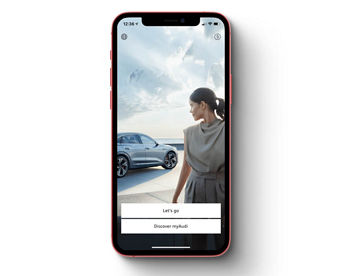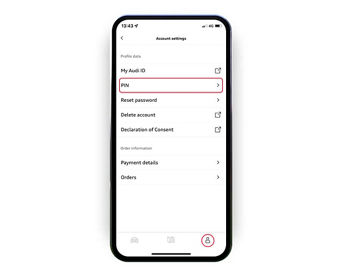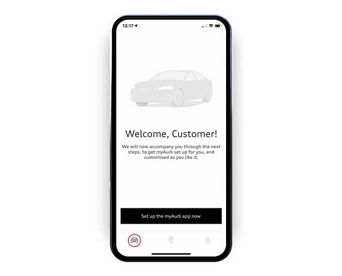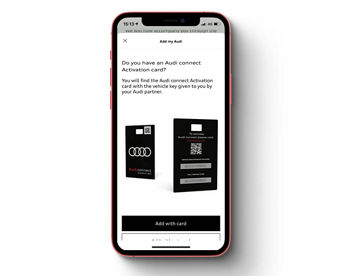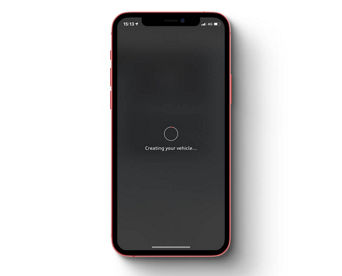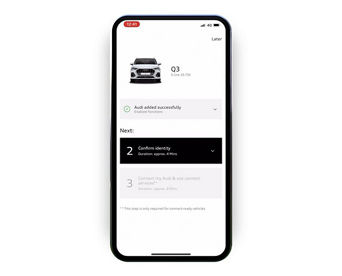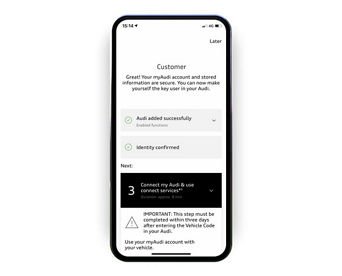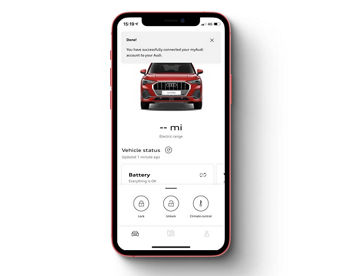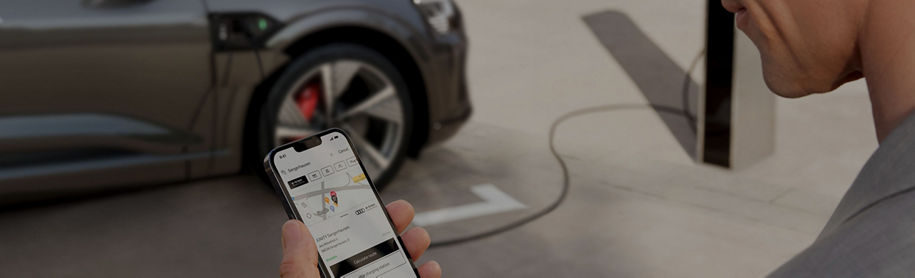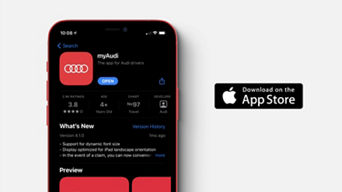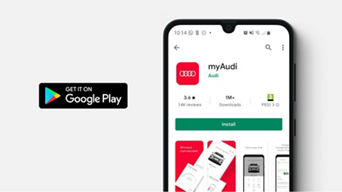FAQs
I have a QR code activation card
To make the most of your Audi Connect Service, you will need to download the myAudi app, login to your vehicle's MMI and become a key user. Follow the step below to get connected.
Get more from myAudi with Automatic Service Reminder
Once you have become a key user, with Automatic Service Reminder you'll never miss a service appointment again. Your car can automatically send vehicle and service data to your preferred Audi Centre so they can conveniently organise your service for you. You will need to activate this in the myAudi app and select your preferred Centre.
Get the myAudi app
Need help?
We have a dedicated myAudi team on hand 24/7 to help with any questions you may have.