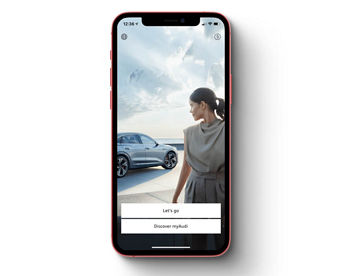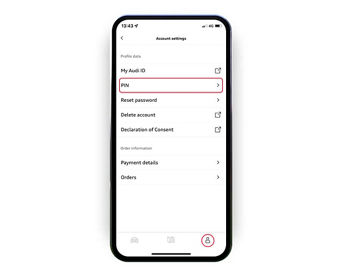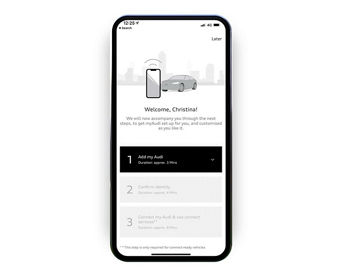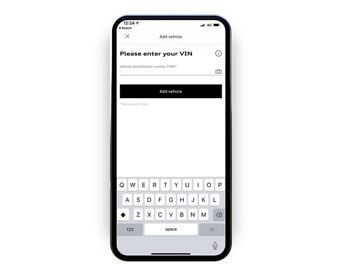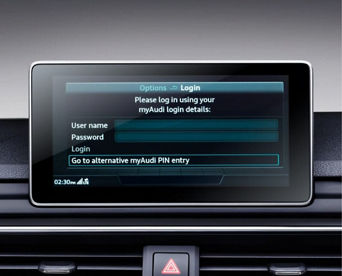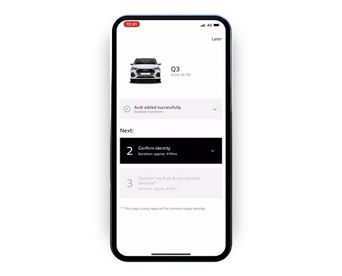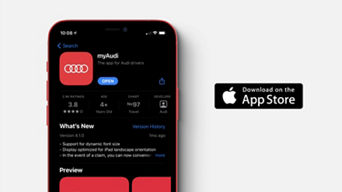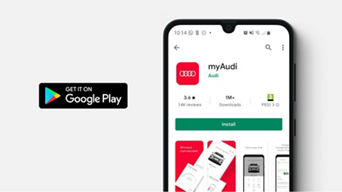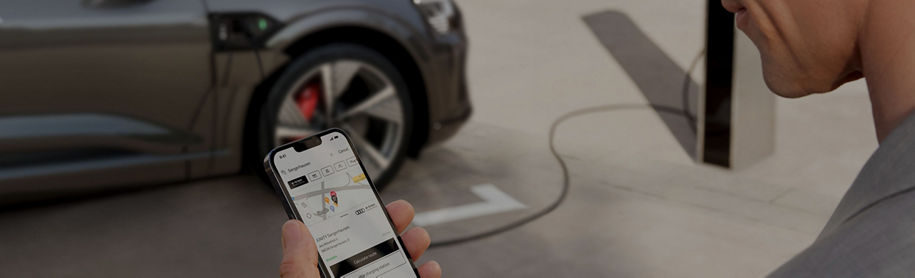FAQs
Connecting your non-touchscreen A4, A5, Q5 or Q7
To make the most of all your Audi Connect Services, you will need to download the myAudi app, login to your vehicles MMI and become a key user. Follow the steps below to get connected.
Get the myAudi app
Need help?
We have a dedicated myAudi team on hand 24/7 to help with any questions you may have.