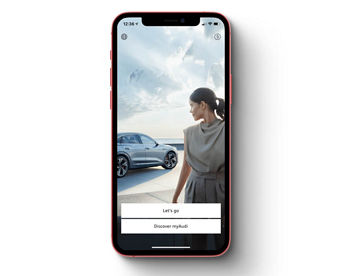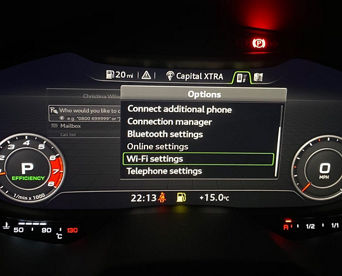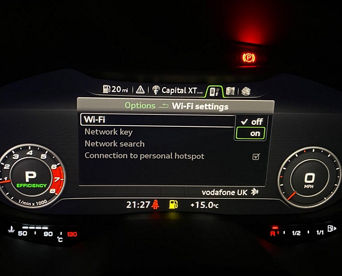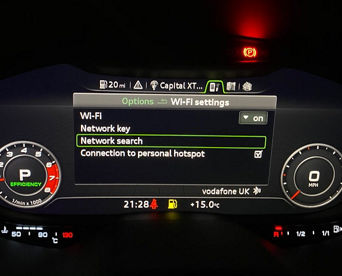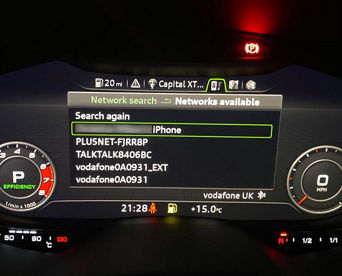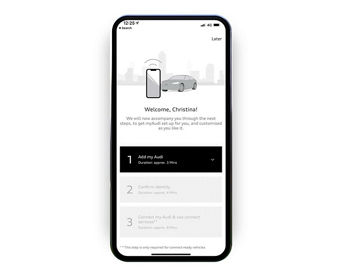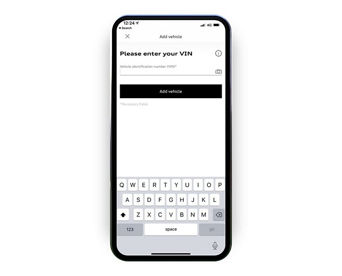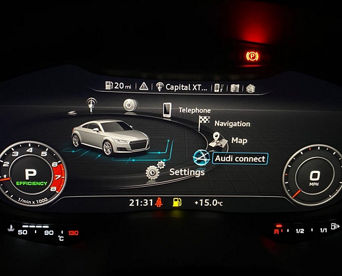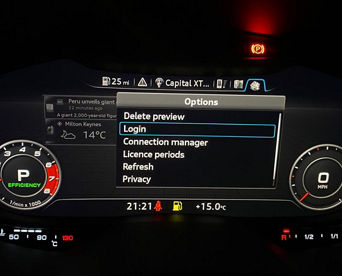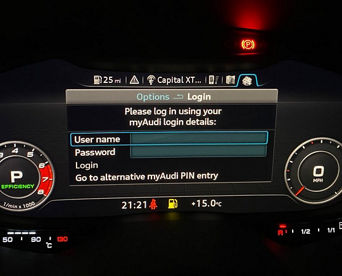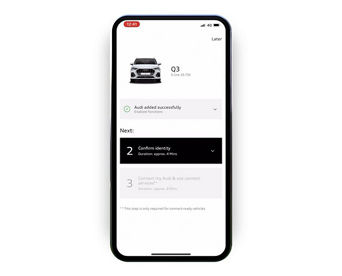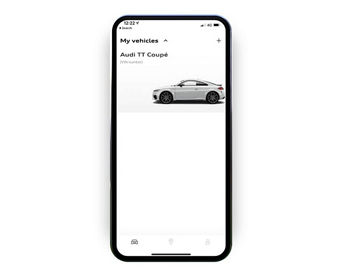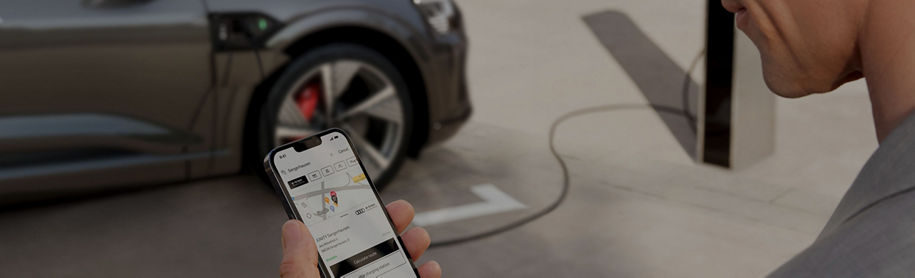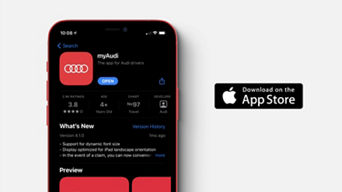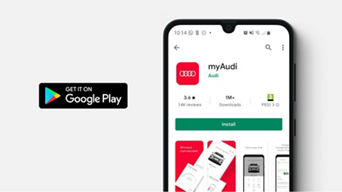FAQs
Connecting your TT or R8
To make the most of your Audi Connect Infotainment Services you will need to download the myAudi app and log in to your vehicle's MMI. Logging in will enable you to send destinations straight to your car from the myAudi app for example. You will either need to set up a personal Wi-Fi hotspot* from your smartphone or insert your own sim card into the sim card slot to connect to the internet. Follow the steps below.
Get the myAudi app
Need help?
We have a dedicated myAudi team on hand 24/7 to help with any questions you may have.